Member Access & Permissions
Available Roles & Permissions
Any time you add a new member to your organization, that member's role and permissions must be provided to ensure they have the appropriate access.
Available Roles:
- Administrator
- This is a good permission for those who need full access to the organization and all of its projects.
- Member
- This is a good permission for those who only need access to certain projects within the organization.
Available Member Permissions:
- Manager
- Managers can modify a project's settings and view project usage. This is a good permission for those who need full access to a project.
- Viewer
- Viewers can view a project's settings and usage. This is a good permission for those who need limited access to projects.
Please refer to the table below to determine the permissions of each role.
| Organization Roles & Permissions | Admin | Manager | Viewer |
|---|---|---|---|
| Creation / Deletion | |||
| Create a Multi-Member Organization(*) | Y | N | N |
| Request Deletion of Org (functionality is not available yet) | N | N | N |
| Billing | |||
| View organization billing | Y | N | N |
| Edit organization billing | Y | N | N |
| Settings | |||
| View organization settings | Y | Y | Y |
| Edit organization settings | Y | N | N |
| Users & Roles | |||
| View list of users that belong to an organization | Y | Y | N |
| Add users to the organization, Assign roles & permissions | Y | N | N |
| Edit roles & permissions of the existing users within an organization | Y | N | N |
| Projects | |||
| Create a project for an organization | Y | N | N |
| Delete any projects that belong to an organization | Y | N | N |
| View a list of apps at Org level (only show projects based on role permissions) | Y | Y | Y |
| View project settings (only for projects based on role permissions) | Y | Y | Y |
| Reset API keys (only for projects based on role permissions) | Y | Y | N |
| Edit project settings (only for projects based on role permissions) | Y | Y | N |
| View project usage (only for projects based on role permissions) | Y | Y | Y |
(*) Any user can create their own personal organization that is not associated with the multi-membered organization they are part of.
Add a New Member
Requirements
In order to add a new member to your organization, you must have one of the following defined roles:
- Owner
- Administrator
To add a new member to your organization:
- On the Organization Settings page, click on the Members section.
- In the Members section, click the Add Member button in the upper-right hand corner.
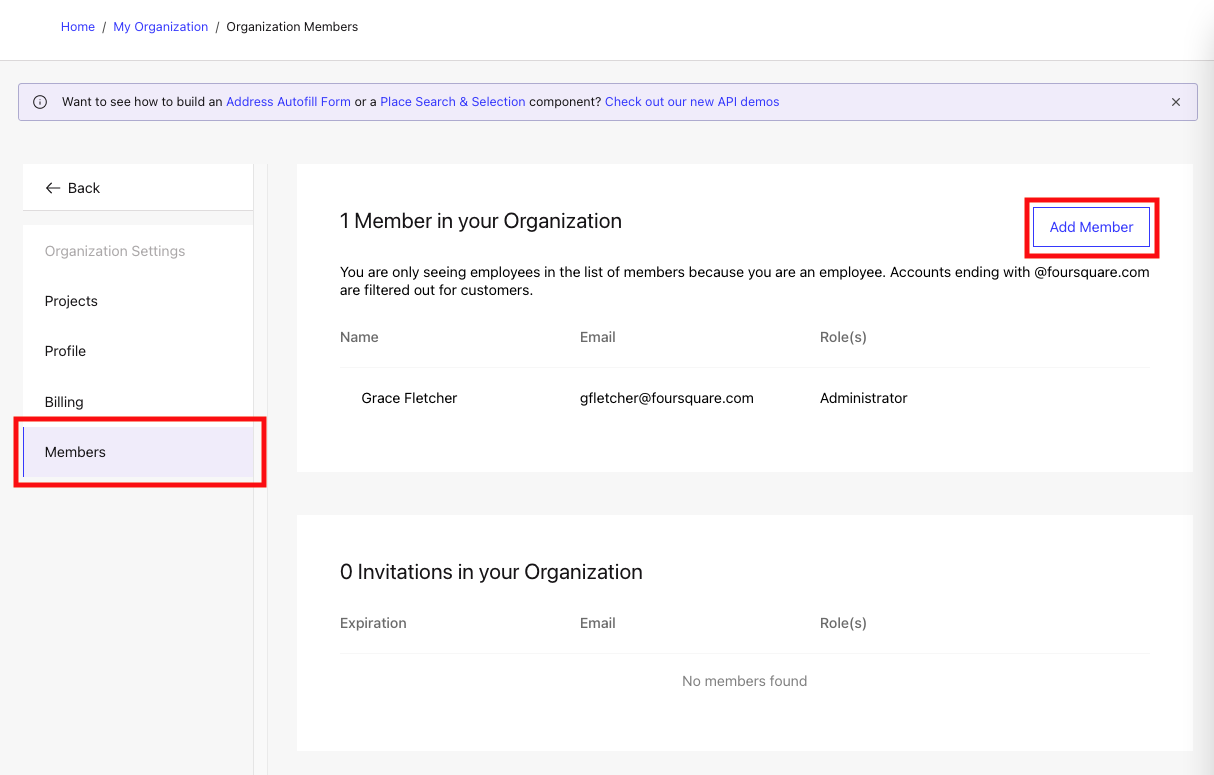
- In the Add Member to Organization modal, provide the email address of the member you'd like to add and click Next.
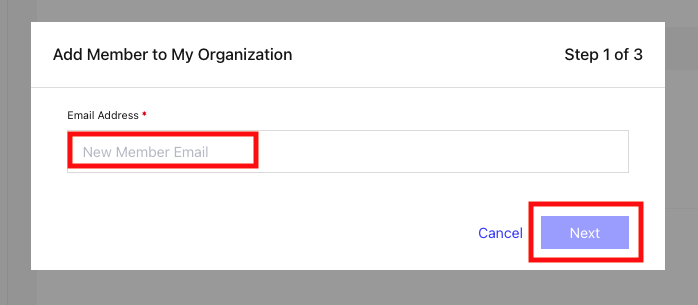
- If the email address you are adding is not already associated with a Foursquare developer account, click Next to send an invitation for the user to create an account and automatically join your organization.
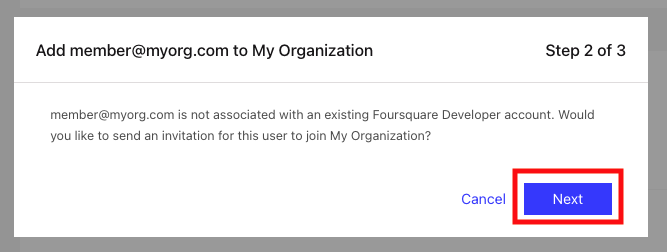
- In the Add [email protected] to XXX modal, elect which projects they have access to and their subsequent role.
- Click the Finish button once you've selected the appropriate roles and permissions.
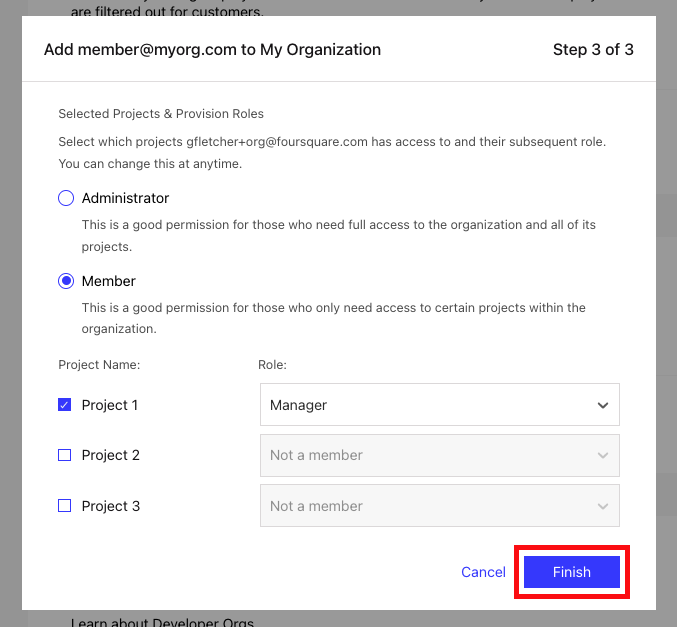
View Pending Members
If you are an organization Owner or Administrator, you can view pending invitations to your organization.
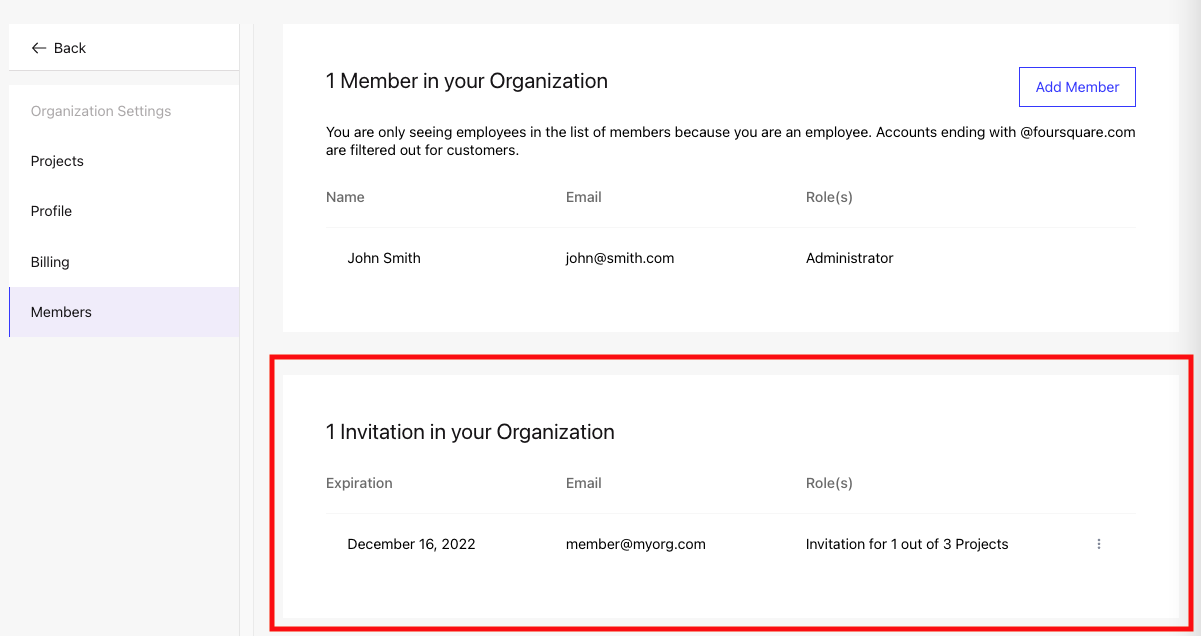
For any pending invitation, you can Edit their permissions and/or Delete the invitation itself.
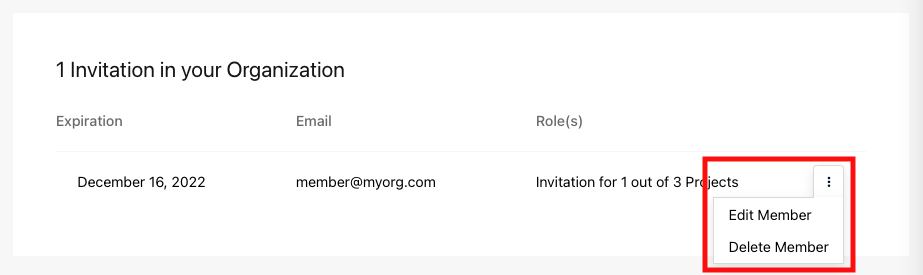
Edit Current Members
If you are an organization Owner or Administrator, you can also edit current organization members roles and permissions.
To edit a current member of your organization:
- On the Organization Settings page, click on the Members section.
- In the Members section, click on the three vertical dots located in the far left of the member's row you wish to edit and click Edit Member.
- In the Edit XXX's Member Role & Permissions modal, make the necessary edits.
- Click Finish.
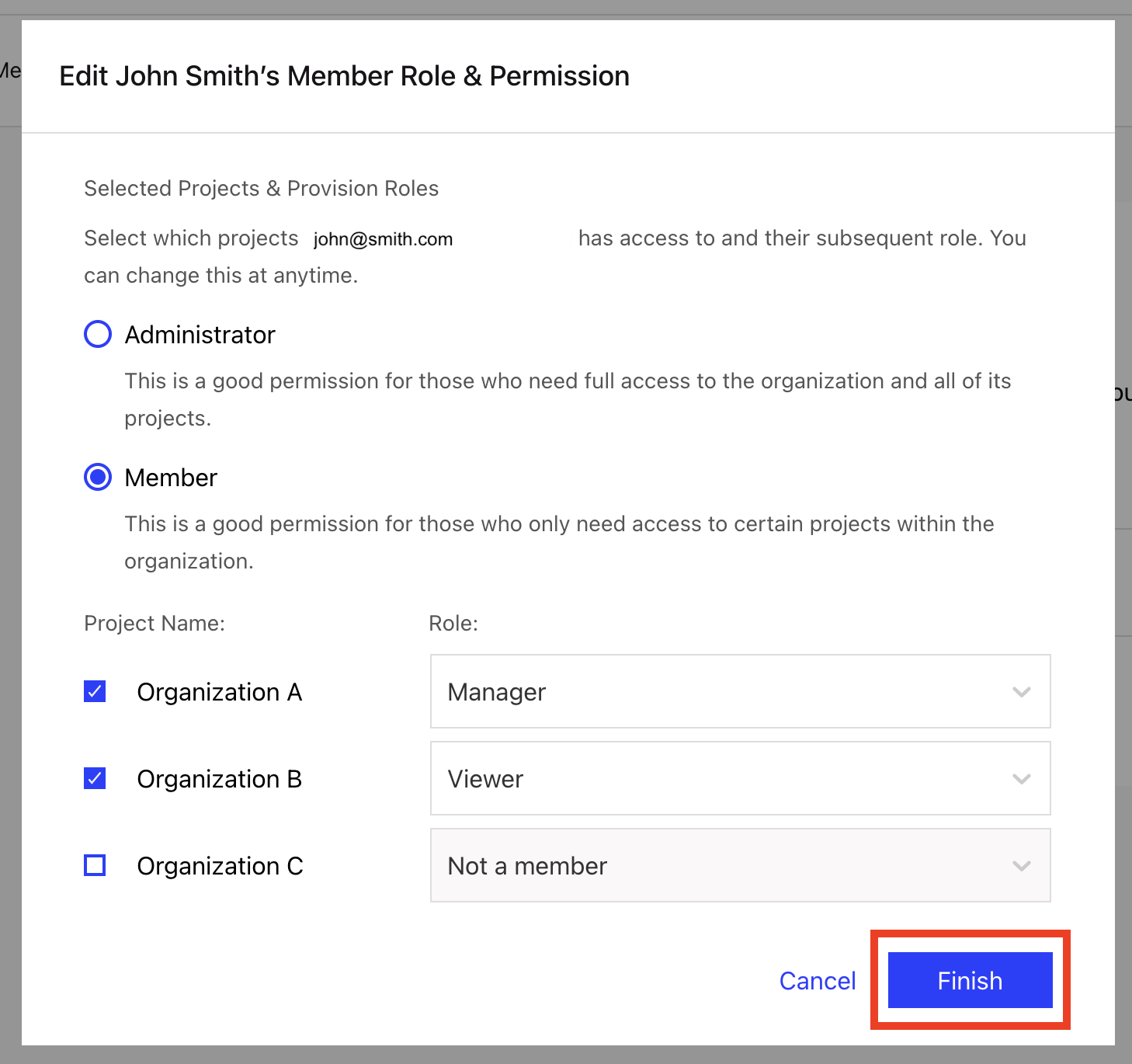
Updated 7 months ago
